The GSI Pello Audiometer is a versatile instrument designed to meet the diverse needs of hearing healthcare professionals. Developed by Grason-Stadler, the GSI Pello offers a comprehensive suite of features for precise hearing assessment. This blog will guide you through the step-by-step process of conducting speech audiometry, specifically Speech Recognition Threshold (SRT) and Word Recognition Score (WRS) testing using the GSI Pello.
What is Speech Audiometry?
Speech audiometry assesses a person's ability to perceive and comprehend spoken language. It employs standardized speech stimuli, presented at varying intensity levels through headphones or loudspeakers, with patients responding by repeating or identifying the speech material. Results help hearing care professionals diagnose and manage hearing issues, establish speech recognition thresholds, and evaluate word recognition capabilities. This evaluation informs the design of intervention strategies and the optimization of hearing devices to improve communication and overall quality of life for individuals who are hard of hearing.
Let's proceed by outlining a series of steps for conducting speech audiometry with the GSI Pello Audiometer.
Speech Audiometry Using the GSI Pello Audiometer
Step 1: Press the “Speech” button to initiate speech audiometry testing.
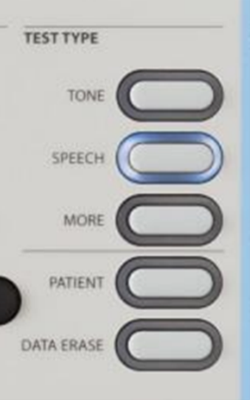
Step 2: Before starting, verify that the chosen test type is correct (SRT, WRS, etc.) to ensure proper data reporting and storage.
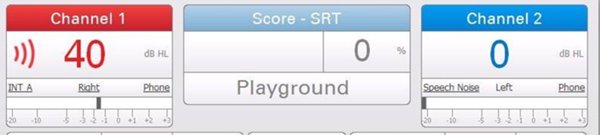
If correct test type is not selected, you can adjust it by either clicking “TEST TYPE” using the mouse or utilizing the “NAVIGATION CONTROL” buttons.

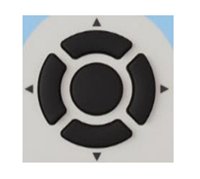
Navigation Control button
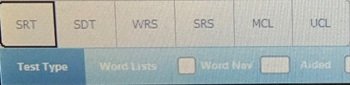
If INT/EXT A is the default stimulus selection, your preferred word list will appear for the selected test. If INT/EXT A is not already selected, when it is, the Word Lists window will appear (see below). Select a word list from your favorites drop-down list for the selected test type. Select save.

Manual Presentation of Word Lists: SRT
Step 1: Select the “TEST EAR” and set the appropriate starting intensity level.
When using Internal Wave (INTA) files, speech stimuli may be presented using the front panel “NAVIGATION CONTROL” buttons and the “PRESENTATION BAR” or by a single LEFT click of the external mouse.
Remember to activate “WORD NAV” and then “MANUAL” if using the navigation control and presentation bar buttons.
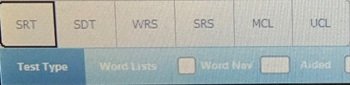
Step 2: After presenting a spondee word, adjust the intensity level based on the subject’s response. There is no need to score the response as correct or incorrect. After adjusting the intensity level, present the next word. Continue until the SRT is found.
Manual Presentation of Word Lists: WRS
Step 1: Select the “TEST EAR” and set the appropriate intensity level.
When using Internal Wave (INTA) files speech stimuli may be presented using the front panel “NAVIGATION CONTROL” buttons and the “PRESENTATION BAR” or by a single LEFT click of the external mouse.
Remember to activate “WORD NAV” and then “MANUAL” if using the navigation control and presentation bar buttons.
Step 2: After each word is presented and the test subject responds, record their responses by pressing either the “CORRECT” or “INCORRECT” button.
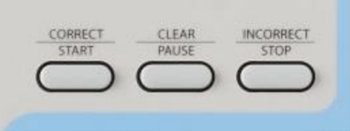
Correct responses are highlighted in green; incorrect responses are highlighted in red.

Step 3: At the conclusion of each test type, press store to save the results in the Pello speech table.
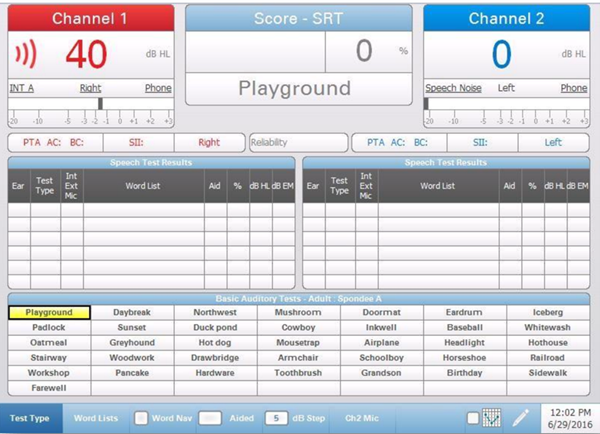
NOTE: When Speech Test Type is selected, the GSI Pello defaults to internal wave files as the presentation method.
Speech Audiometry: Auto Play/Manual Score Presentation of Word Lists
Step 1: Select “TEST TYPE”, “INTERNAL”, and preferred WORD LIST as described previously.
Step 2: Select the “TEST EAR” and set the appropriate intensity level for the test being administered.
Step 3: Press the CH1 “INTERRUPT” button to start AUTO PLAY.
After each word is presented and the test subject responds, press either the “CORRECT” or “INCORRECT” button to score the response.
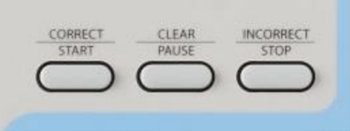
The central display area will continuously update to show the percentage of correctly scored words presented up to that point.
In the case of auto play with manual scoring, the subsequent word will be automatically presented immediately after the previous subject response has been scored as either correct or incorrect.
Correct responses are highlighted in green; incorrect responses are highlighted in red.

Step 4: At the conclusion of each test type, press STORE to save the results in the GSI Pello speech table.
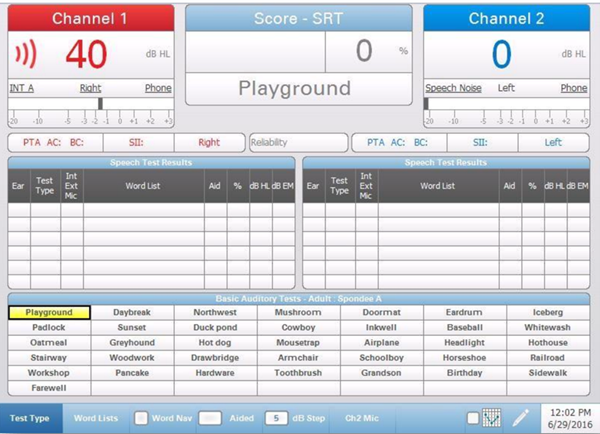
Auto Play/Manual Score Presentation of Word Lists: SRT
Step 1: Select the “TEST EAR” and set the appropriate starting intensity level.
Step 2: Press the CH1 “INTERRUPT” button to start AUTO PLAY.
Step 3: After the subject repeats the Spondee word and prior to scoring the response as “CORRECT” or “INCORRECT”, adjust the intensity level accordingly.
Step 4: Now press either the “CORRECT” or “INCORRECT” button to score the response. The next word is presented immediately afterward.
Auto Play/Manual Score Presentation of Word Lists: WRS
Step 1: Select “TEST TYPE”, “INTERNAL”, and preferred WORD LIST as described previously.
Step 2: Select the “TEST EAR” and set the appropriate intensity level for the test being administered.
Step 3: Press the CH1 “INTERRUPT” button to start AUTO PLAY.
After each word is presented and the test subject responds, press either the “CORRECT” or “INCORRECT” button to score the response.
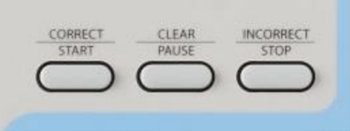
The central display area will continuously update to show the percentage of correctly scored words presented up to that point.
In the case of auto play with manual scoring, the subsequent word will be automatically presented immediately after the previous subject response has been scored as either correct or incorrect.
Correct responses are highlighted in green; incorrect responses are highlighted in red.

Step 4: At the conclusion of each test type, press STORE to save the results in the GSI Pello speech table.
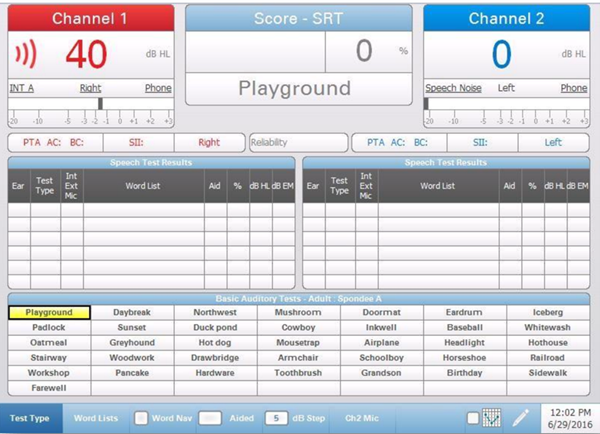
Word lists can alternatively be presented through an AUTO PLAY/AUTO SCORE method. This method requires programming settings within the GSI Pello Configuration App software. The available scoring options are as follows:
- Time expire correct: word is scored correct after a defined amount of time; then next word is automatically presented.
- Time expire incorrect: word is scored incorrect after a defined amount of time; then next word is automatically presented.
- Examiner can also manually score the word as correct or incorrect at which time the next word is automatically presented.
GSI Pello Additional Features
In addition to speech audiometry, the versatile GSI Pello offers a wide range of impressive features, including:
A User-Friendly Interface: Its intuitive touchscreen interface simplifies the testing process, enhancing efficiency for both tester and subject.
Versatile Testing: This audiometer offers a comprehensive test battery, including pure-tone audiometry, bone conduction testing, and speech audiometry.
Real Speech Integration: The unique Real Speech feature utilizes live or recorded speech stimuli, providing more natural and precise speech audiometry results.
NOAH Compatibility: Seamless integration with the NOAH software platform streamlines data management and reporting, improving workflow.
Tele-Audiology Capability: With tele-audiology readiness, the GSI Pello caters to the growing demand for remote testing.
Portable and Durable: Its compact, lightweight design ensures portability, while its robust build guarantees durability, making it suitable for various clinical settings.
Learn more about the GSI Pello Audiometer here.
Follow us on Social!


If you haven't already, make sure to subscribe to our newsletter to keep up-to-date with our latest resources and product information.